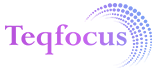Salesforce Experience Cloud
Implementation with Teqfocus
Salesforce Experience Cloud is an innovative online platform that empowers institutions to connect customers, partners, and employees with each other and the data they need to succeed.
Combining real-time collaboration with robust data-sharing capabilities, Experience Cloud ensures your team stays productive, engaged, and collaborative anywhere, anytime, and on any device.
Key Features
Custom-Branded Communities
Tailor your community’s look and feel to match your brand with customizable templates and layouts.
Collaboration Tools
Tailor your community’s look and feel to match your brand with customizable templates and layouts.
Scalable
Solutions
Adaptable for businesses of all sizes, Experience Cloud grows with your business needs.
Enhanced Engagement
Foster productivity and collaboration across your customer base, partners, and employees.
Licensing & User Types
Experience Cloud offers various licensing options to cater to different organizational needs. Below is a comprehensive list of available licenses and their benefits:
Customer Community License
- Ideal for creating a self-service support community.
- Access to knowledge articles, case management tools, and more.
Customer Community Plus License
Includes all Customer Community features plus:
- Advanced access control.
- Custom branding and themes.
- Integration with external systems.
- Advanced reporting and analytics.
- Higher API limits.
External
App License
- Provides external users access to specific Salesforce objects and data through custom-built apps.
- Suitable for extending Salesforce CRM functionalities to suppliers or vendors.
Partner Community License
- Designed for businesses creating communities for their partners.
- Access to collaboration tools, lead and opportunity management, and Salesforce CRM.
Channel
License
- For stakeholders wanting to create communities for channel partners.
- Facilitates collaboration, information sharing, and business growth.
Step-by-Step Implementation
Step 1: Enable Experience Cloud
- Access Salesforce Configuration: Log in to your Salesforce account and navigate to the Setup page, usually found in the top-right corner.
- Feature Settings: In the Setup menu, find “Feature Settings” under either "Build" or "Administer".
- Experience Cloud Preferences: Locate "Experience Cloud" under Feature Settings and click on it to access the settings page.
- Enable Features and Licenses: Enable the necessary Experience Cloud-related licenses and features by following the on-screen prompts.
- Configure Settings: Set global settings such as default language, security guidelines, and community preferences.
- Save and Apply Changes: Save your configurations to activate Experience Cloud for your Salesforce organization.
Step 2: Create a Community
- Access Salesforce Setup: Go back to the Setup page.
- Feature Settings: Again, navigate to "Feature Settings".
- All Communities: Click on “All Communities” within the Experience Cloud settings page.
- Start a Community: Click the "New Community" button.
- Choose a Template: Select a template based on your community’s goals, such as Partner Portal or Customer Service.
- Configure Community Settings: Name your community, customize the URL, and set branding elements like logos and colors.
- Customize Community Pages: Use the Community Builder tool to design the layout and content of your community pages.
- Publish: Preview your community and, once satisfied, click the "Publish" button to make it live.
Step 3: Setup Community Builder
- Design Pages: Drag and drop components, add branding elements, and create custom layouts for the homepage, headers, footers, and navigation menus.
- Define User Profiles and Roles: Identify the user profiles and roles, and create or use existing profiles based on access and permissions required for different user groups.
Step 4: Set Up Community Access
- Access Options: Establish whether users can self-register or must be invited. Enable single sign-on (SSO) and other authentication mechanisms.
Step 5: Customize Data and Object Access
- Data Security: Define the data and resources that community members can access by creating sharing rules, sharing sets, or criteria-based sharing.
Step 6: Setup Community Components and Pages
- Add Components: Use Community Builder to add standard and custom components to display Salesforce data, reports, dashboards, or other content. Enable features like Chatter, Knowledge, or Ideas to promote engagement.
Step 7: Test and Iterate
- Testing: Test the community's features and user interface across various devices and browsers.
- Feedback: Gather feedback from users and stakeholders to identify areas for improvement. Make necessary adjustments to enhance functionality, usability, and performance.
Step 8: Publish and Deploy
- Deployment: Deploy the community to a production environment and set up appropriate permissions and security settings.
- Publishing: Publish the community to make it accessible to users.
Step 9: Maintenance and Monitoring
- Performance Monitoring: Continuously monitor community performance, user engagement, and adoption rates using Salesforce reporting and analytics tools.
- Ongoing Improvements: Use insights to make data-driven decisions for ongoing maintenance and improvement.
Additional Tips
- Define Clear Objectives: Clearly outline the goals and requirements before starting the implementation.
- User Training: Provide comprehensive training to users to ensure they are comfortable using the new system.
- Regular Updates: Keep the community updated with new features and improvements based on user feedback and analytics.
Industries We Serve
Resources Hub
Teqfocus Insights & Resources
Access expert insights and valuable resources, crafted to help you gain a deeper understanding of the latest in tech innovation.